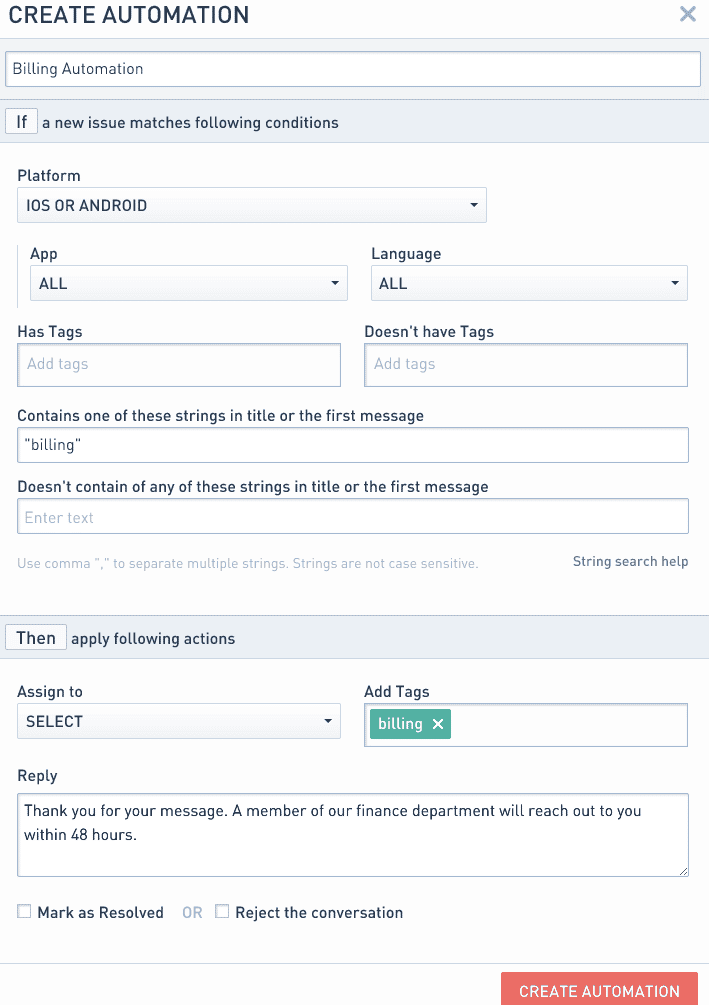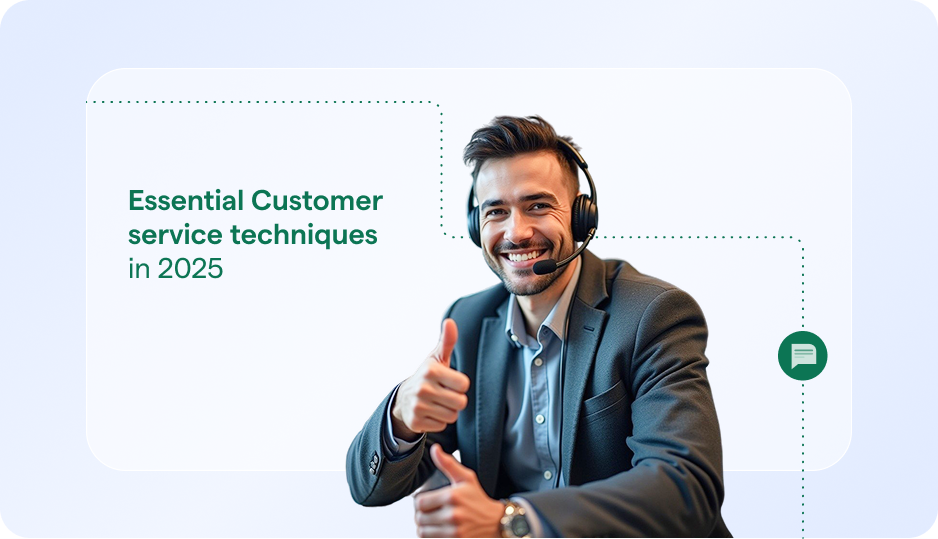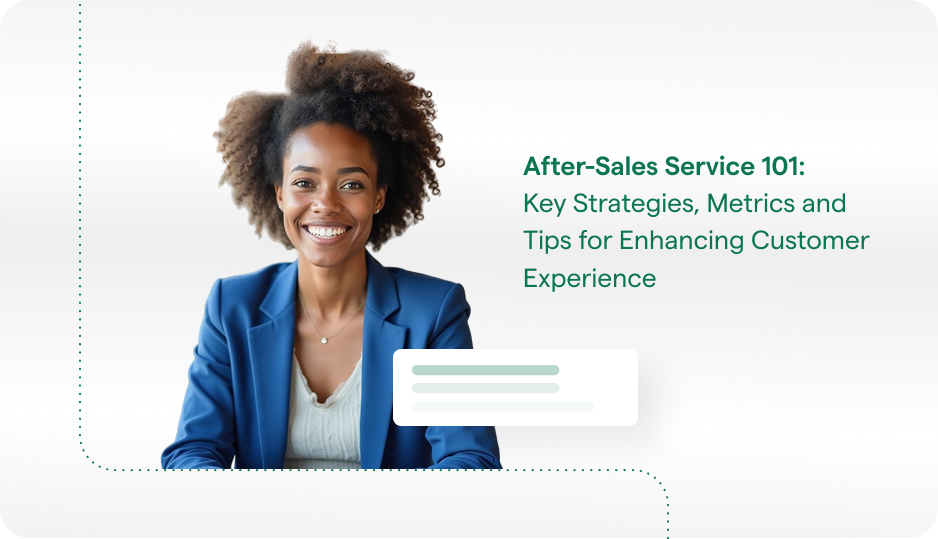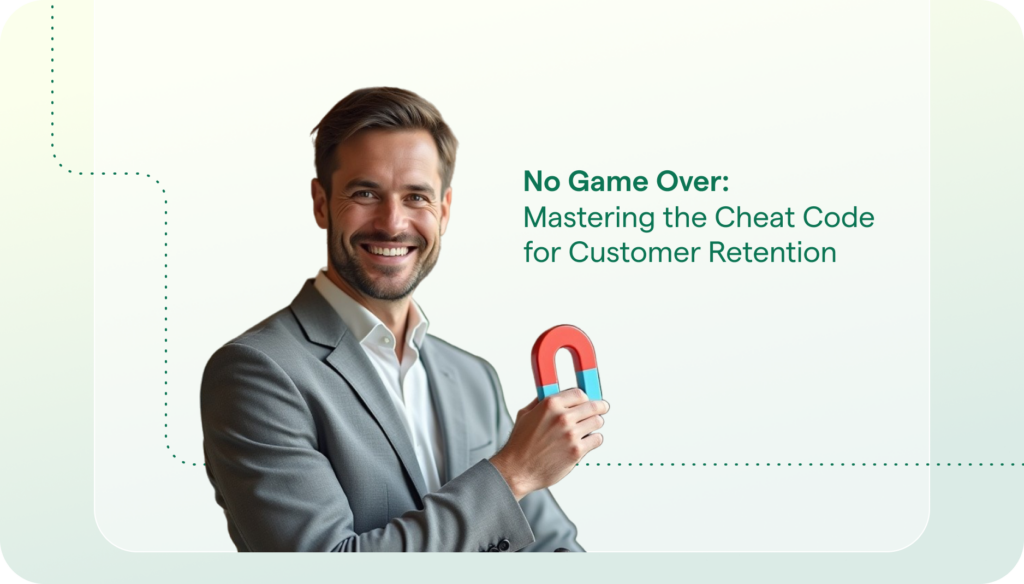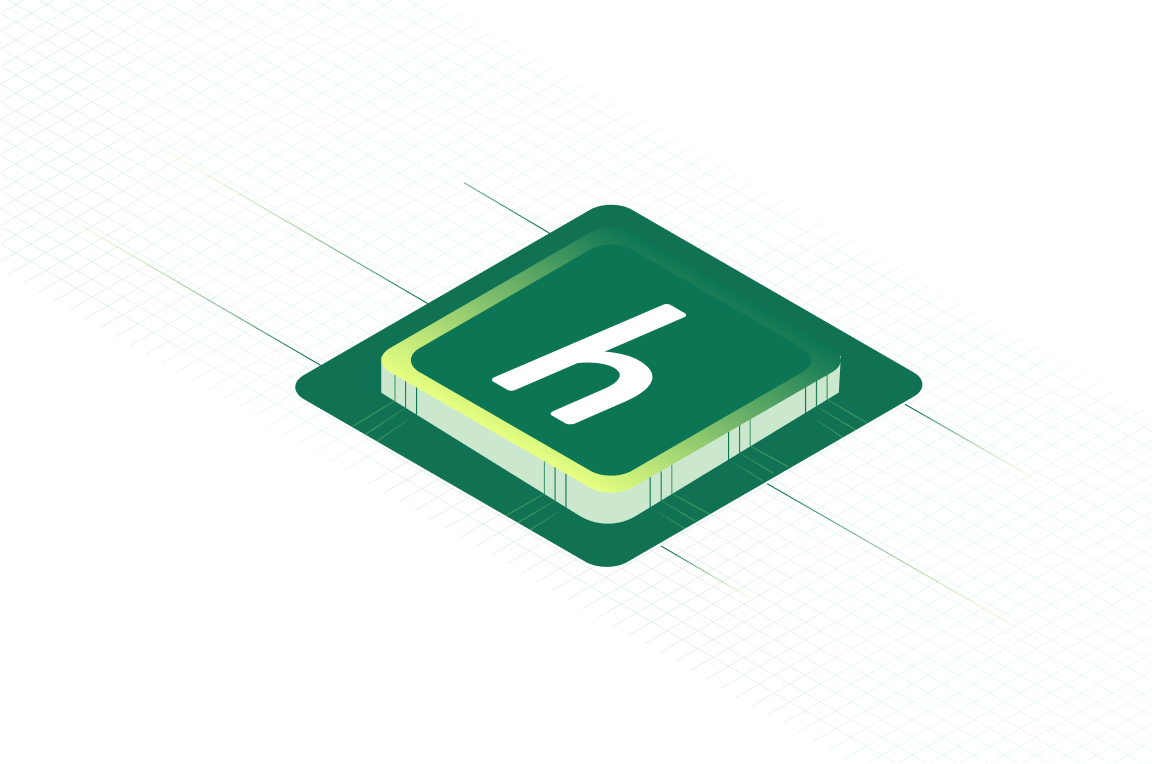We recently rolled out our New Issues Automation feature to help you provide a personalized approach when handling Issues from your various Users.
New Issue Automations has given you the tools to cater your responses based on the language of your User’s device, which platform and app they are contacting you on, as well as the customized tags they have already been assigned.
Based on feedback from some of our customers who handle hundreds of daily support requests, offer tier based support, and have apps with millions of MAU we have taken New Issue Automations one step further by giving you the ability to customize these Automations based on the presence of Keywords in the Issue Detail or Subject line.
Keywords in New Issues which prompt an Automation to run gives you the ability to cater responses and Issue handling not only based on User profiles but also on verbiage in the actual Issue message. For example, if you have paying or subscription based customers and the word ‘payment’ or ‘billing’ is present, these Issues can receive higher priority by being assigned a Tag to help you prioritize these Issues in your Dashboard.
How to Set a New Issue Automation with a Keyword Search:
1. Click on the Settings tab and then click on Automations from the left navigation bar
2. Click on the “+ Add Automation” Button
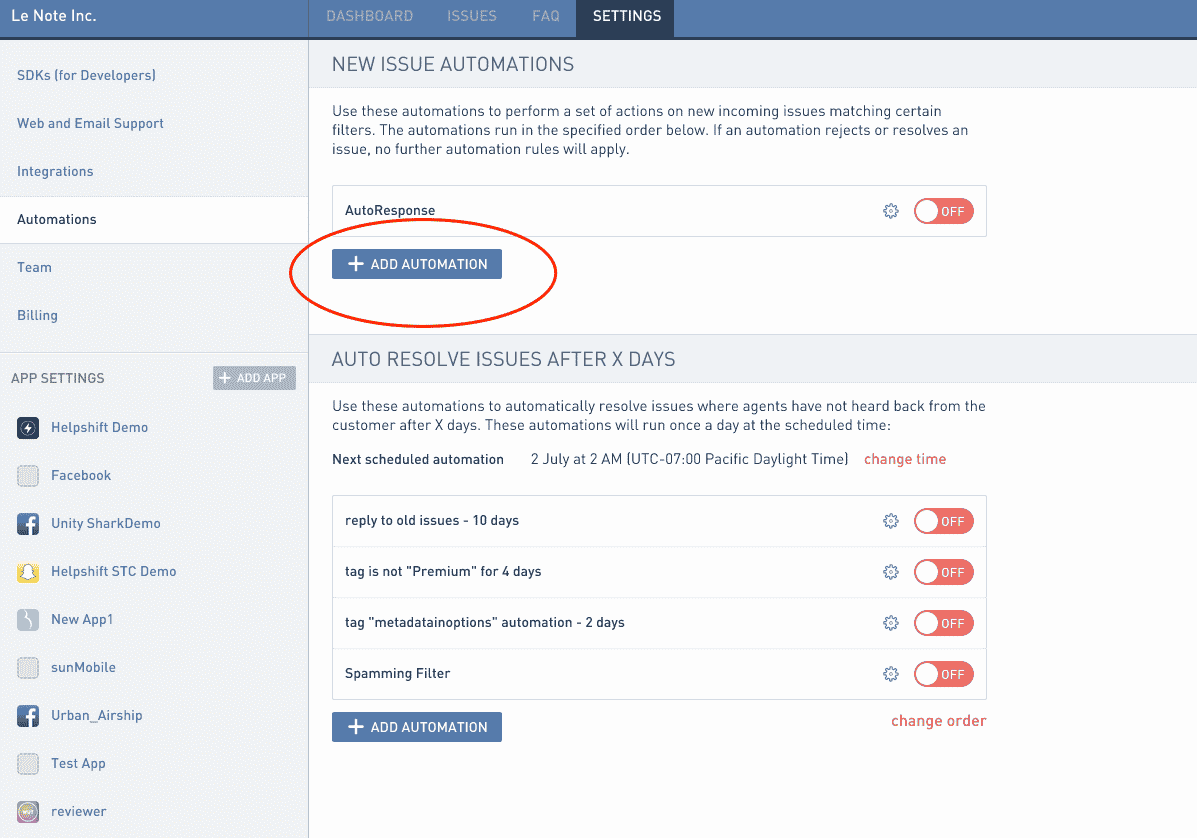
3. In the “Create Automation” pop-up enter an Automation Title and customize the Automation. The Automation conditions pop-up will differ based on which Platform you select (SDK, Email or Web).
4. In order to create the Automation based on the presence of a keyword, enter a word in the “Contains one of these strings in title or the first message” or “Doesn’t contain any of these strings in title or the first message”.
“Then apply the following actions”:
- Assign to
- Add Tags
- Reply
- Mark as Resolved or Reject the Conversation
5. Click on “Create Automation”
If the subject or detail of an Issue is submitted with the Keyword or Strings you’ve included the Keyword Automation will run.
Things to Note about Keyword Search:
- Strings are not case sensitive. E.g. “book” will match with “bOoK”
- Variants will not match E.g. “book” will not match with “books” and “booking”
- Sub-strings will not match. E.g. “book” will not match with “textbook”
Conclusion:
You can now cater responses and actions based on keywords and strings your User enters or which are present in the subject line of legacy games. The ability to Keyword Search makes Helpshift’s New Issue Automation feature an even more comprehensive and personalized approach to assisting each individual User.
Automations are available to all Helpshift customers.